F.A.Qs
Once you have registered your email address with an InkspotWiFi Network or taken advantage of the PAYG service you will see the device management screen.
Just click the Remove button to delete a device from your profile. Please note that you can only add / remove devices when you are connected to the WiFi.
Depending on which network you are connected to, a screen will show periodically to allow you to add or remove your devices. Typically this screen will show every 2 hours, once you have removed your devices, Simply click Connect to continue browsing.
Please note: Unfortunately not all smart televisions support web browsing which is our primary authentication method. As a result, we are not currently able to support all versions of smart televisions on our networks. If you are experiencing difficulty connecting your smart TV, please contact the Support Team on 0131 510 1346 and one of our advisors will assess your television to see if it is currently compatible.
The speed you will recieve will vary depending on the number of users accessing the system at the same time, and the nature of the information they are downloading.
Speeds can also vary due to location, the weather – heavy rain and dense fog can cause particular problems – your distance from the nearest WiFi Access Point (AP) and the type / make / model of device you are using.
InkspotWiFi networks are secure and compliant with Internet Service Provider Regulation (ISPA).
If you are premium subscriber your are entitled to connect up to three devices at one time. For all other payment plans you can only use one device.
Please note: Unfortunately not all smart televisions support web browsing which is our primary authentication method. As a result, we are not currently able to support all versions of smart televisions on our networks. If you are experiencing difficulty connecting your smart TV, please contact the Support Team on 0131 510 1346 and one of our advisors will assess your television to see if it is currently compatible.
No, all of our packages are for the period stated in the payment plan e.g. if you sign up at 13:00 Monday it will run until 13:00 on Tuesday.
Locate the wireless network settings on your device.
- Mobiles > Settings > WiFi
- Windows Computer > The WiFi Connection Can be found on the bottom right of the Desktop.
- MAC Devices > System Preferences > Network > WiFi.
From the list of networks choose ‘InkspotWiFi’ or the location-specific network name.
Open any public web page eg. ‘www.BBC.co.uk’
On the login page follow the instructions to sign up for our service.
Please note: Unfortunately not all smart televisions support web browsing which is our primary authentication method. As a result, we are not currently able to support all versions of smart televisions on our networks. If you are experiencing difficulty connecting your smart TV, please contact the Support Team on 0131 510 1346 and one of our advisors will assess your television to see if it is currently compatible.
You have to be onsite to connect to our network. Once you’ve connected the first time, you’ll always be connected.